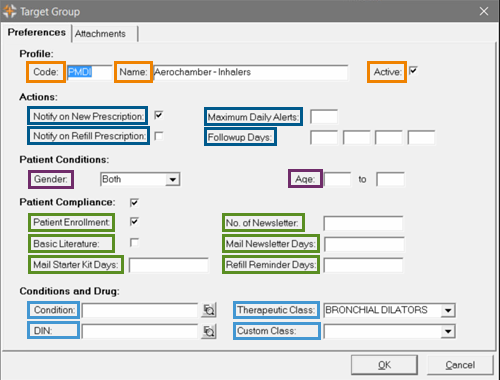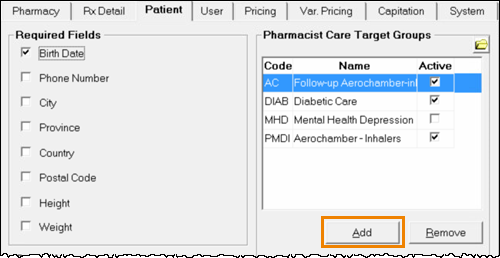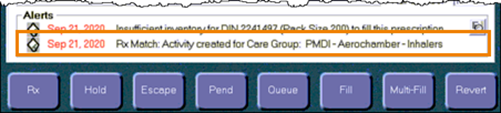| Field |
Description |
| Code
|
The code used to identify the Target Group. The code can be a maximum of 4 characters, and can be a combination of letters and numbers. It must be unique – multiple Target Groups cannot have the same code. |
| Name
|
The name of the Target Group. The name can be a maximum of 30 characters.
|
| Active
|
Indicates whether or not the Target Group is active. If this is checked, the Target Group is active, and prescriptions that match the criteria are flagged as being part of the Target Group. New Target Groups are automatically set as active. When the field is not checked, the Target Group is not active.
|
| Notify on New Prescription
|
When selected, an Alert appears in Rx Detail for all new prescriptions that meet
the criteria for the Target Group.
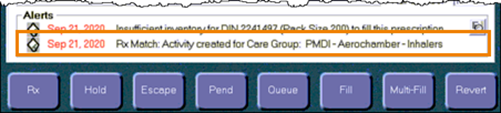
|
| Notify on Refill Prescription
|
When selected, an Alert appears in Rx Detail for all refill prescriptions that meet
the criteria for the Target Group.
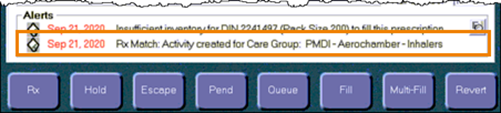
|
| Maximum Daily Alerts
|
The maximum number of prescriptions for which an Alert for the Target Group appears in Rx Detail each day.
Prescriptions without the Alert are still considered part of the Target Group – the only difference is that the Alert will not appear.
When this field is left blank, the Alert appears on all prescriptions that meet the criteria for the Target Group.
|
| Followup Days
|
The number of days after the fill date that a Prescription Followup is scheduled in the Activities To Do tab. A maximum of four different followup days can be set; when multiple followup days are entered, a Prescription Followup activity will be set for each followup day.
When a field is left blank, no followup date will be set.
The followups will only be scheduled the first time a prescription is filled as part of the Target Group. Therefore, if a prescription is a refill and it is the first time that the prescription meets the criteria for the Target Group, the Prescription Followupis scheduled for this refill, but not for subsequent refills.
|
| Gender
|
The gender of patients that are to be targeted. This must be selected from the dropdown list, which contains the options:
|
| Age
|
The age range of patients that are to be targeted. A beginning and ending age is required for the range.
If patients of a specific age are to be targeted, that age should be entered as the beginning and ending number in the range.
|
| Patient Enrollment
|
Indicates that the patient limit has not been reached for the Target
Enrollment Group. Once the Target Group has reached the maximum number of patients, this flag should be OFF to prevent additional patients from being added. |
| Basic Literature
|
Indicates if there is a basic literature that can be provided to patients with new prescriptions (or for prescriptions that have just been added to the Target Group). When this is selected, the indication *BASIC LIT* will print on the label set at the bottom of the File Copy, and in the Notes/Alerts section of Patient Care. An activityis also scheduled for the current date to mail the Basic Literature. When the checkbox is OFF, there is no basic literature for patients. |
| Mail Starter Kit Days
|
This preference is no longer used.
|
| No. of Newsletter
|
This preference is no longer used. |
| Mail Newsletter Daily
|
This preference is no longer used. |
| Refill Reminder Days
|
The number of days from the end of the days supply that a Refill Reminder activity will be set. This value can be positive or negative.
- A positive Refill Reminder Days schedules the activity before the end of the days supply, creating a Refill Reminder activity.
- A negative Refill Reminder Days schedules the activity after the end of the days supply, creating a Refill Overdue activity.
|
| Condition
|
Patients with a specific allergy or medical condition can be targeted.
To select a condition:
- Select the Details icon beside the field to open the Medical Condition Search.
- Search for and select the condition.
|
| DIN
|
Prescriptions filled for a specific DIN can be targeted. The DIN can be entered directly in the field, or a Drug and Mixture Search can be performed by pressing the Details icon located to the right of the field. Once the DIN is entered in this field, pressing the Details icon will open the Drug Folder for the DIN. |
| Therapeutic Class
|
Prescriptions filled for drugs in a specific Therapeutic Class can be targeted. The Therapeutic Class must be selected from the drop-down list. |
| Custom Class
|
Prescriptions filled for drugs with a specific Custom Class can be targeted. The Custom Class must be selected from the drop-down list. |